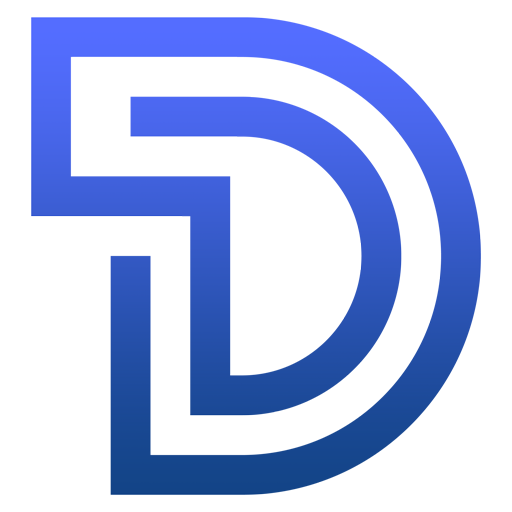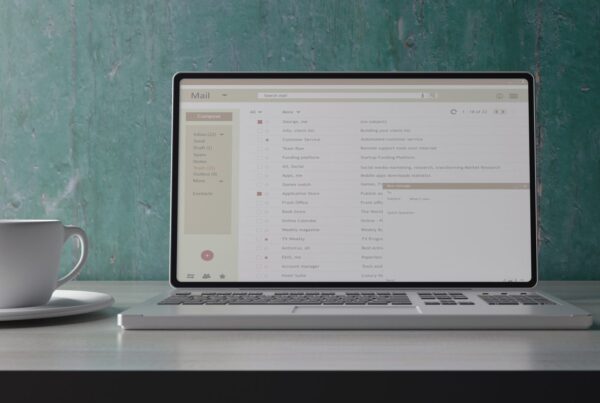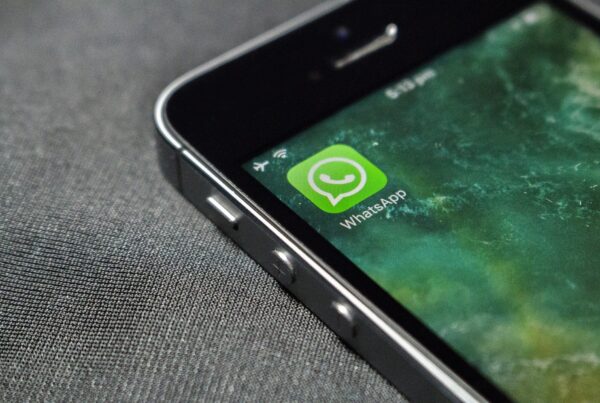Have you ever wished you could unsend an email? Yep, us too.
We’ve all been there – a typo, a wrong name, the wrong attachment. There are some emails that should never have been sent out in the first place.
How to recall emails in Outlook:
If you have Microsoft Exchange and the recipient is using Outlook there’s a recall feature which will remove the email from the recipient’s Outlook.
If the person you sent to is not using Outlook, they will get another email saying the sender would like to recall the first email.
You can recall an email by:
- Opening up Outlook
- Going into your ‘Sent’ folder
- Double clicking on the email you wish to recall
- Click on the ‘Message’ tab
- Click on ‘Actions’
- Click on ‘Recall This Message’
How to unsend emails in Gmail web page:
Gmail also gives you the option to unsend emails after you’ve sent them:
- After you’ve sent an email, on the bottom left of your screen you’ll see ‘Message Sent’ – here you’ll find the option to either press ‘Unsend’ or ‘View Message’
- If you see ‘View Message’ – click on this message and then press ‘Undo’
In Gmail, you can also adjust the amount of time you have to unsend an email after sending it. This can be done by:
- Once you’ve opened your Gmail account, click on ‘Settings’ in the top right corner
- Then click on ‘See all settings’ > ‘Undo send’
- You’ll then have the option to choose how long you want your ‘cancellation period’ to be
However, if you use Microsoft Exchange, the email will only be removed from a person’s inbox if they haven’t yet opened the email you’re recalling. It also may only notify the receiver that you wish to recall your email, as opposed to actually recalling the email itself.
We hope this helps!